Let's learn how we can manage, add, or edit return reasons, follow the below steps to do so:
Step 1: Login into the QuickReturns Portal
Step 2: Navigate Settings in the side menu bar and click on it 
Step 3: Once the settings tab is opened, click on the Return Reason tab

Step 4: Click on the Create button on the left and side of the portal.

Step 4: A pop-up will appear, enter the Reason name you want to enter, and select the check box you want to be applicable for that particular reason.

Step 5: Once done, click on the Save Button.

You have now successfully added a Reason, Just like you did this, you can now add as many as the reason you want for return and exchange respectively.
If you have made a mistake then do not worry you can edit the reason by following the below steps:
Step 1: Click on the the edit icon button

Step 2: A pop will appear, you can now edit the name of the reason and click on Save to the save the changes.

If you just have to make a check box applicable or unapplicable to a reason then you can do the same by clicking on a particular check box. 
If you just want to delete the reason, Just click on the Bin Icon mentioned on the left side.

You are all set with the return reason. Enjoy QuickReturns!