We are going to learn how to connect the Delhivery Account with QuickReturns to auto-generate pickup requests, without going anywhere, follow the below steps:
Step 1: Login into your Delhivery account
Step 2: Navigate settings from the left sidebar and click on it

Step 3: Click on the API setup tab from the left side menu and copy the existing API Token.

Step 4: Copy the existing API Token.

If you can not find the Existing API Token, Then we have to generate one by simply clicking the “Request Live API Token” and copying the Token
Once you have copied it, follow the below steps:
Step 1: Login into the QuickReturns Portal
Step 2: Navigate the Settings tab from the side menu and click on it.

Step 3: Click on the Reverse Logistics tab

Step 4: Scroll down to the Delivery from the reverse Logistics partner list and click on the setting icon beside that.

Step 5: Paste the API Key in the respective field and enter the email address that you use to log into the Delhivery Portal

Step 6:Click the Save button and then enable the toggle.

Once done Multiple Locations will appear, you can either create a new location on Delhivery or use the location and link with the existing location in Delivery
Option 1: To link the location with the Delhivery location, just select “create new” and click on Sync Delhivery

Option 2: For the Linking with the existing one choose to “use existing”, enter the name from one of the pickup locations name mentioned in the Delhivery, and Click Sync Delhivery.

You are all set to use Delhivery as your Reverse Logistics Partner. Now when your customer raises a request, you can approve it using the Delhivery option available under “Use Delivery Partner” and a tracking Id number will be generated instantly.