QuickReturns allows you to collect upfront payments for return fees or exchange differences directly through Razorpay. To integrate Razorpay with your QuickReturns account, follow the steps below.
Credentials Required:
- Key ID
- Key Secret
Generate Razorpay API Credentials
Step 1: Log in to your Razorpay Dashboard.
Step 2: Select the mode for which you want to generate the API key:
- Test Mode: Used for testing your integration flow.
- Live Mode: For real transactions, once you’re ready to go live.
Step 3: From the left menu, navigate to "Account & Settings".

Step 4: Under "Website & App Settings", click on "API Keys".

Step 5: Click “Generate Key” if not been generated earlier. If generated earlier, but you have forgotten, then you can regenerate it.

Step 6: Copy the generated Key ID and Key Secret.
Important: Make sure to download and store the credentials securely. The Key Secret will not be visible again.
Connect Razorpay to QuickReturns
Step 1: Log in to your QuickReturns Dashboard.
Step 2: Navigate to Settings from the side menu.

Step 3: Click on Integrations.

Step 4: Open the Payment tab and find Razorpay in the list, and click the Settings icon next to it.

Step 5: Enter the Key ID and Key Secret from your Razorpay account into the respective fields.

Step 6: Click Save and enable the integration toggle.

✅ You're all set! You can now start collecting upfront return fees or exchange amount differences using Razorpay directly through the QuickReturns.