Introduction:
Handling returns and refunds quickly and easily is important for happy customers and successful businesses. QuickReturns' Automation helps make this process simple and smooth. In this article, we’ll show you how to set up custom rules with automation to fit your business needs perfectly.
Things you can do with Wonder Bot automation:-
- Auto-approve/reject/verify the incoming Return/Exchange requests
- Create exchange orders automatically as per your business policy
- Auto refund the amount to the customers
Getting Started:
Accessing Automation:
Step 1: Login into QuickReturns DashboardStep 2: Navigate to Settings from the left menu bar, and click on it.

Step 3: Click on the Automation Tab.

Step 4: Creating a New Rule: Once inside the Automation Tab, initiate the process by clicking on "Create Automation Rule." This step sets the foundation for your automated workflow.

Setting Parameters:
Naming the Rule:
The first step in configuring your rule is to provide it with a clear and descriptive name. This ensures easy identification and management of rules as you create multiple automation.
- Applicability: Specify whether the Automation Rule should apply to Return Requests, Exchange Requests, or all types of requests. Also, if the Rule must satisfy all the conditions or any of the conditions.

- Defining Conditions:
The heart of Automation lies in its ability to respond to specific conditions. Begin by setting the If conditions under which the automation will be triggered. This includes factors such as Request Status, Shipment Status. These conditions serve as the starting point for your automation.
To further refine your automation, you can include additional conditions. This allows you to create intricate rules that precisely match your business processes.

Defining Actions:
- Setting Actions:
Once the conditions are defined, move on to the "Then" section. Here, you specify the actions Automation should take when the conditions are met. Actions include approving a request automatically, issuing a refund automatically, rejecting a request automatically, or creating of an exchange order. Customizing Actions: Depending on your business requirements, you can tailor the actions to suit your specific needs. This flexibility ensures that Automation aligns seamlessly with your workflow.

Finalizing and Saving:
Save Your Rule: After configuring both the conditions and actions, be sure to save your rule. This ensures that your customized automation is implemented and ready to enhance the efficiency of your return and refund processes.

You can easily enable or disable any rule by toggling it on or off as needed.

Note: If two rules exist for the same request type, the first rule will be applied automatically.