To connect your Xpressbees account with QuickReturns, to be able to auto-generate pickup requests, Please follow the below steps:
Step 1: Login into your QuickReturns Dashboard.
Step 2: Navigate Settings in the left menu bar and click on it.

Step 3: Click on the “Integrations” Tab.

Step 4: Locate "Xpressbees" under the Logistics/Shipping tab in the integration list and click the settings icon next to it.

Step 5: Enter your Xpressbees credentials ( Email Address- that you use to login into the Xpressbees dashboard and the password ) in the required fields.

Step 6: Choose the category that best suits your business.

Step 7. Click the “Enable” toggle button to activate the integration and Click the “Save” button to complete the setup.

Once done, you are all set to use the
Now when your customer raises a request, you can approve it using the Xpressbees option Available under “Use Delivery Partner” and a tracking ID number will be generated instantly.