To connect your Shiprocket account with QuickReturns, to be able to auto-generate pickup requests, Please follow the below steps:
Step 1: Login into your Shiprocket account to generate the required credentials.

Step2: Once logged in, Click on “Settings” available on the left sidebar

Step 3: Scroll to the bottom of the page, Navigate "API Users" Tab, and click on it.

Step 4: Once Done, Click on the "Add New API User" Button

You will get a popup to enter your email and Password

Remember to use any email other than your registered one as Shiprocket won’t accept it.
Once done just click on the "Create User" button. You now have what we need.
Use these credentials to connect Shiprocket with QuickReturns. To do that, please follow the steps below:
Step1: Login into the QuickReturns portal
Step 2: Navigate the “Settings” from the left menu bar and click on it.

Step 3: Click on the “Integration” Tab.

Step 4: Scroll through the list of reverse logistics to find Shiprocket and click on the settings icon beside the Shiprocket listing.

Step 5: Enter the details in the respective fields and turn the “Enable integration toggle” ON. Once done, click the Save button.

Pro Tip: Add a Warehouse address in QuickReturns similar to your Shiprocket Pickup address
Once done, you are all set to use the
Now when your customer raises a request, you can approve it using the Shiproket option Available under “Use Delivery Partner” and a tracking ID number will be generated instantly.