We are going to learn how to connect the RazorPay with QuickReturns to refund the requests, without going anywhere, We would need three credentials
- Key ID
- Secret Key
- Account Number
To generate the above credentials, follow the below steps:
Step 1: Log in to the RazorpayX Dashboard
Step 2: Select the mode (Test or Live) for which you want to generate the API key.
- Test Mode: A simulation mode that you can use to test your integration flow. Your customers will not be able to make payments in this mode.
- Live Mode: When your integration is complete, switch to live mode and generate live mode API keys. Replace test mode keys with live mode keys in the integration to accept payments from customers.
Step 3: Navigate and click on the Profile section in the top-right corner and click ‘My Account & Settings’

Step 4: Select ‘Developers Controls’ under My Accounts and Settings.

Step 5: Select ‘Generate Key’ or Regenrate Key (if already generated) button.

The Key ID and Key Secret will appear on a pop-up page.

Make sure to download the credentials as the secret Key will not appear again. We have now generated the two credentials Key ID and Secret Key.
To generate the Account Number, follow the below steps:
Step 1: Under the Profile section, navigate to My Account and Settings and click on it

Step 3: Click on the Banking Option

Step 4: Once the banking option is clicked, the account number will appear, copy that.

Now, we have all the information we need to integrate with QuickReturn. We have to mention the details in QuickReturns portal.
Step 1: Login into QuickReturn Dashboard
Step 2: Navigate the settings from the side menu bar and click on it.

Step 3: Once done, click on Integrations.

Step 4: Navigate "Refund/Payout" Tab.

Step 5: Navigate to Razorpay from the list and click the settings icon mentioned next to the Razorpay.

Step 6: Mention The account Number, Key ID, and secret Key that we generated in the above steps in the respective fields.

Step 6: Once done, click on save and enable the integration toggle.

You are all set to use Razorpay to refund the amount.