Integrating EasyEcom with QuickReturns allows you to manage the inventory of your returns and exchanges seamlessly within the QuickReturns portal. By following a few simple steps, you can enable this integration and enjoy a smoother workflow to enhance your operational efficiency.
Step 1: Log in to the QuickReturns Dashboard.
Step 2: Navigate to the "Settings" tab from the left side menu bar.

Step 3: Click on "Integration" under the settings.

Step 4: Click on “Misc” tab and navigate to "EasyEcom" and click the settings icon beside it.

Now, enter your EasyEcom credentials, your email, and the password that you use to log in to the EasyEcom dashboard.

Once done , click on the enable integration toggle and turn it on . Now save it.

Woah, you are all set to use EasyEcom. Now, you can directly update the inventory on Easyecom using the Quickreturns portal.