The steps help to seamlessly connect your Canada Post account with QuickReturns, allowing you to automate return label generation for your customers:
Step 1: Sign in to your Canada Post Dashboard.

Step 2: Click on the Search Icon in the top right corner.

Step 3: In the search bar, type “Program for Developers” and search

Step 4: From the search results, click on Programs for Developers.

Step 5: In the sidebar, navigate to API Keys and click on it.

Step 6: You will see Customer Number beside select button and In the API Keys table, find the Username, Password. Copy all the three.

Once copied, go to your QuickReturns Dashboard and click on the settings tab from the left menu bar.

Step 7: Click on “Integrations.”

Step 8: Click the Settings Icon next to the Canada Post listing.

Step 9: Enter the Username, Password, and Customer Number in their respective fields that we copied from the Canada Post Dashboard.

Step 10: Click on the Save Button and turn the Enable Integration Toggle ON.

We are all set now. Now, whenever your customer raises a request, you can approve it using the Canada Post option available on the Logistics partner Dropdown, and the return label will be sent to the customer directly from here.