A branded and personalized return portal can significantly enhance your user experience while adding a touch of your brand's identity. You now have the ability to style the return page's CSS to align seamlessly with your brand. To do this effectively, follow these steps:
Step 1: Log in to Your QuickReturns Dashboard

Step 2: Navigate to the Return Portal from the left menu bar, find and click on the Return Portal option.

Step 3 : Scroll down to find the Custom Style section

Step 4: Click on the input box beside Custom Style, enter your CSS

Step 5: Click on the Update button and apply your preferred styles.

You are all set to customize the return page as per your preferences.