The QuickReturns integration with Unicommerce lets you do the following:
- Create a return on Unicommerce as soon as you verify the request on QuickReturns.
Restock the product on Unicommerce while marking good inventory on QuickReturns.

QuickReturns is seamlessly integrated with Unicommerce, enabling automated return processing on Uniware. Here's a step-by-step guide to set up the integration:
Click on the "Settings" icon available in the left menu bar.

Under settings, click on the Integration tab

Click on the “MISC” tab, and you will be able to see the Unicommerce listing. Click on the settings icon beside the Unicommerce icon.

- Once clicked, a page will open prompting you to enter a few credentials related to your Unicommerce account.
- Username and Password: Use the same credentials you use to log in to the Unicommerce Dashboard.
Tenant Code: When you log in to Unicommerce, look at the URL. The word before unicommerce.com is your tenant code.
For example:
https://xyz.unicommerce.co.in/dashboard/overview
Here, xyz is your tenant code.

5. Once you are done with entering the required credentials, enable the integration by turning the toggle on and clicking the save button. Your integration will be activated.

With this integration, once you approve the request on QuickReturns, it will initiate a return on Unicommerce, and once you mark the request as verified on QuickReturns, it will close the return on Unicommerce, either in the good bin or bad as you select.