Let's learn how we can manage the return policies in QuickReturns, follow the below steps to do so:
Step 1: Login into the QuickReturns Portal
Step 2: Navigate Settings in the side menu bar and click on it 
Step 3: Click on the Policies tab
Step 4: Once done, a window appears with multiple fields, you can add data to those fields like

1. Maximum Number of Days for Return/ Exchange:How many days of Return or Exchange window you want to be
2. Prefix for Return Requests: You can Mention any prefix for your convenience, to identify the Return Requests, one has been set in the system, you can change that
3. Prefix for Exchange Requests: You can Mention any prefix for your convenience, to identify the Exchange Requests, one has been set in the system, you can change that
4. Policy URL: You link the Return and exchange policy to your return page which will reflect like:

5. Smart Exchange: If you want to to prompt the customer from return to exchange you can enable the feature.
6. Promote Store Credit: You can promote credit by adding more points to the refund amount, so that the customer can switch to store credit.
7. Disable Return When: The return will automatically be disabled on the basis of discount code, tag or both. the customer won't be able to move forward with the requests. [ For entering multiple tags, press enter after every tag ]
8. Disable Exchange When: The exchange will automatically be disabled on the basis of discount code, tag or both. the customer won't be able to move forward with the requests. [ For entering multiple tags, press enter after every tag ].

Step 5: One you have done setting policies for your return and exchange process, you can simply have to save by clicking on the “Submit" button.

You are all set to implement your policies. Enjoy QuickReturns