To ensure you stay updated on every new customer request in the QuickRetunes Portal, follow the steps below to set up email notifications. This simple process will allow you to receive notifications directly to your chosen email addresses, ensuring you're always in the loop.
Step 1: Log in to the QuickRetunes Portal.
Step 2: Navigate to the Return Portal tab on the side menu and click on it.

Step 3: Scroll down to find Request Notification Emails.

Step 4: In the provided field, enter the email addresses where you'd like to receive new request notifications. After typing each email, press Enter. You can add as many emails as needed by pressing Enter after each one.

Step 5: Once all the emails are entered, click the Update button.

Wola! You're all set and will start receiving notifications for every new customer request.