QuickReturns allows Shopify store owners to charge return fees at both the order and request levels, offering a flexible and customizable approach to managing returns. In this guide, we’ll walk you through the steps to configure and implement return fees.
Step 1: Login into the QuickRetruns' Dashboard.

Step 2: Navigate Settings from the left menu bar and click on the option.

Step 3: Under the Settings section, locate and click on the Policies tab.

Within the Policies tab, you will find a dedicated section labeled Return Fee. Click on it to proceed.

Step 4: Create a Return Fee Rule, to create a new rule, click on the Create New Rule button.

Step 5: Fill in the Return Fee Details, complete the required fields as follows:
- Return Fee Name: Enter a name for the rule.
- Applicable For: Use the dropdown to specify whether the rule applies to:
- All returns
- Returns only
- Exchanges only Fill the fields:

Once the type is selected, now select if you want the return fee to be a fixed amount or a Percentage of the item value.

Once done, mention the Amount/ Percentage.

Step 6: Next to the Amount/Percentage input field, open the Scope dropdown and select one of the following:
- Order Level: The fee will be applied once per order, regardless of the number of requests.
- Request Level: The fee will be applied to each return/exchange request.

If you want the fee to apply only to specific products, add conditions to the rule. Click Add Conditions.

From the dropdown, select the Product that has the following tags or match specific SKUs.

Enter the relevant tags or SKUs, separating each with the Enter key.

Step 7: Once you’ve completed the configuration, click Save. QuickReturns will now automatically apply the return fee as per the defined rule.

Understanding Request-Level and Order-Level Deductions
Request- Level Deductions
If a merchant sets a $10 return fee at the request level, this amount will be deducted from each individual return/exchange request.
Order- Level Deductions
If a merchant sets a $10 return fee at the order level, the following applies:
- The $10 fee will only be deducted from the first return/exchange request associated with the order.
- Subsequent requests for the same order will not incur an additional fee. Instead, the system will display a reference to the initial deduction for transparency.