QuickReturns provides API access to help you integrate its powerful return, exchange, and RTO management features into your systems seamlessly. With API keys, you can authenticate and interact with the QuickReturns platform programmatically. This guide will walk you through the steps to generate API keys and access the API documentation for a smooth integration experience.
Step 1: Log in to your QuickReturns Dashboard.
Ensure you are logged in using an admin account to access API settings.
Step 2: Navigate to the Settings tab.
From the left-hand menu, locate and click on Settings.

Step 3: Open the API Keys section.
Within the Settings menu, click on the API Keys tab to manage API-related configurations.

Step 4: Generate your API Key and Secret Key.
Click on the Generate API Key/Secret button.
- The system will generate a unique API Key and Secret Key for your account.
- These keys are essential for authenticating your API requests.

Step 5: Copy and securely store the keys.
Once generated, copy your API Key and Secret Key. Keep them in a secure location, as they are required to authenticate API calls.
Access the API documentation: To understand how to use the APIs effectively, click on the View Documentation button available in the API Keys section. The documentation provides detailed information about endpoints, parameters, and example requests to help you integrate the APIs into your system.